Hello Friends,
Have You Ever Wondered when Some Of Your Friends Upload A Snapshot Of Conversation With A big Celebrity ?
I Think The Answer Is "Yes"..
Some Day Ago One Of my Very Good friend Uploaded A Snapshot of Conversation With Bill Gates.I got Surprised and with in a half hour I found the way How he done that.
So Guys Today i will Share That Trick of Generating fake facebook conversations With You.
You can Construct Any Kind Of Fake Facebook Conversation With anyone Including Your friends :).
- First of all Go To http://thewallmachine.com/
- Then Click On "fConnect" Button.
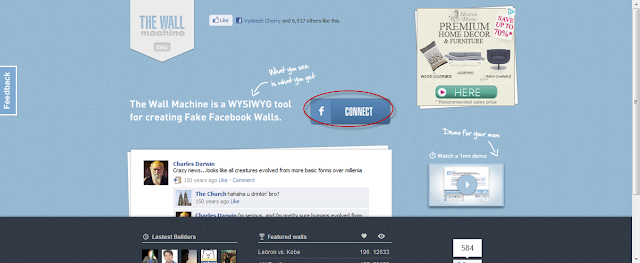
- You Have To Click On Confirmation To add That Application In Your Facebook Profile.After That You will See Something Like This.
- You Can Create Any Kind Of Posts By Using "Wall Machine".I am Creating A simple Status Update You can Also Create Relationship Status Update,Friendship Update,Like Update,Event Update E.t.c By Clicking On The Bottom On The Page.
- The website Is Very Much User Friendly. You only Have To click On the Thing Which You want To Edit.You Can Also Change The Time Of posts,Likes On Posts E.t.c To looks It Real.
After That Click On Save Then Give A post Title and Post Category. And Click On Save Again.
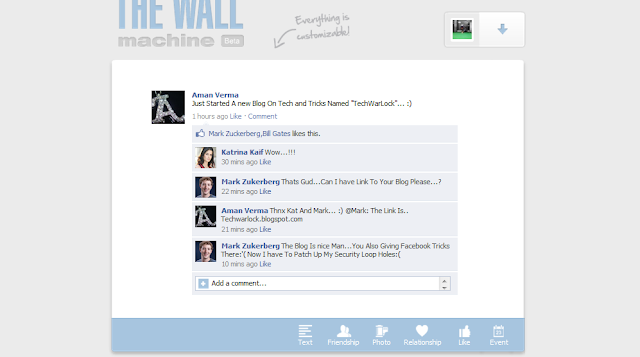
Yes You Are Right There Is No Download Option To Download Your Fake Wall Post. :(
But Why To Worry On TechWarLock.
Simply Take A Snapshot Of entire Screen By Pressing "Prt Scr" (Print Screen) Key.
And Paste That Image in Paint. After That Crop That Image To A Viewable Size.And You Are Done.
Lets See I Also Edited Mine One By Using Paint.And Final Fake Post Looks Like This.. :)
But Why To Worry On TechWarLock.
Simply Take A Snapshot Of entire Screen By Pressing "Prt Scr" (Print Screen) Key.
And Paste That Image in Paint. After That Crop That Image To A Viewable Size.And You Are Done.
Lets See I Also Edited Mine One By Using Paint.And Final Fake Post Looks Like This.. :)
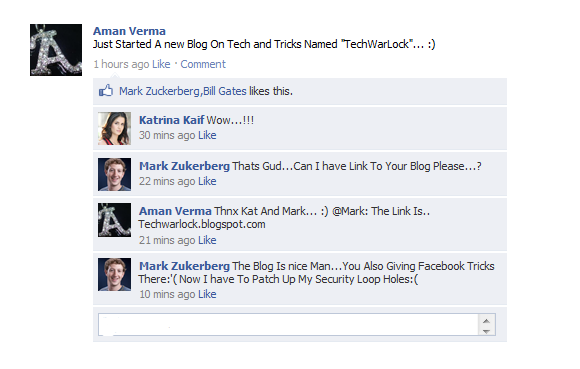
Now upload That fake facebook conversations Snapshot On Facebook And Give A shock To Your Friends!!!
For More Cool Tips and Tricks Stay Tuned With Us..!!
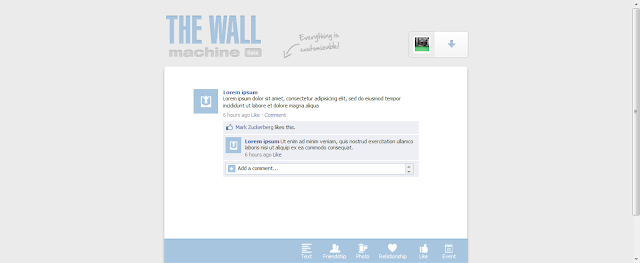

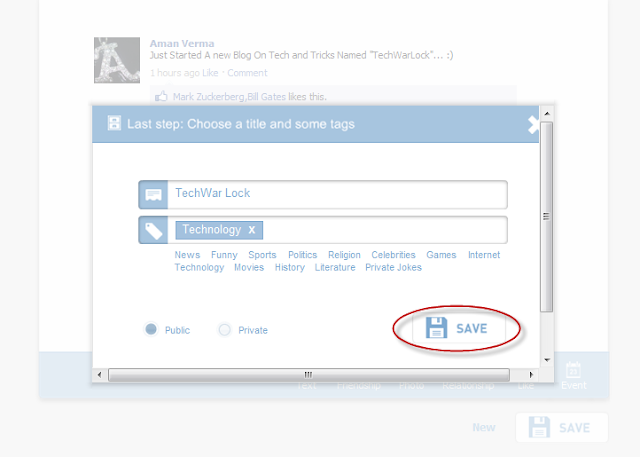
0 comments:
Post a Comment